Exploring the network¶
To get the most out of GNU social you need to find your way around the various servers.
The different timelines¶
If you’ve used Twitter before you’re used to the Home timeline. This shows messages posted by people you follow. Because GNU social consists of separate servers you can browse three different timelines:
- Home
- People you follow
- Public / Public Timeline
- Everybody on this server
- Network / The Whole Known Network
- Everybody that this server knows about
This is how it would look if you followed two people on the same server as you, plus two people from different servers:
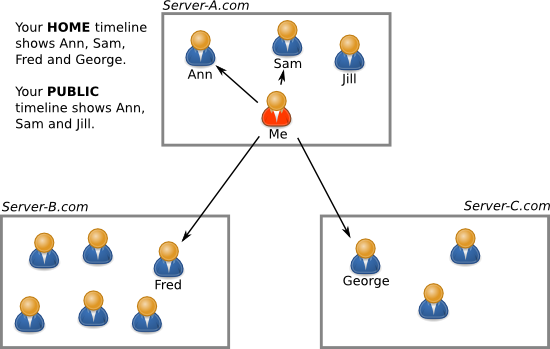
Following¶
Thanks to federation it is easy to follow both people on the same server as you and on different servers. However, following someone on a different server can require a couple of extra clicks.
If you’re on one of the Quitter servers (or any server that uses the Qvitter plugin) there is an easy way to do both. See Following people using Qvitter.
Following people on the same server¶
Click on their username to go to their user page. There you will find a button to follow them. It will look like one of these:
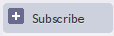
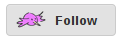
Click the button. Their notices will now appear in your Home timeline.
Following people on other servers¶
First go to their user page. You can always get there by clicking on their username. This will take you to the server where that person has their account.
Suppose your account is on quitter.no and you clicked on a user who is on
quitter.se. Your browser will now be at an address like
https://quitter.se/some_user. You will not be logged in on the remote
server — you’re just a public visitor. Don’t try to log in or create an
account; it’s not necessary.
The page might look completely different from what you’re used to! Every server can have its own custom style. What you need to look for is the remote follow button. Here are three examples:
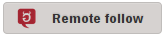
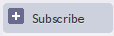
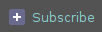
Click on it. A box will pop up asking what your account is, in email address
format. If your username is fido and your server is quitter.no you would
type fido@quitter.no. Then click Subscribe or Remote follow as
appropriate.
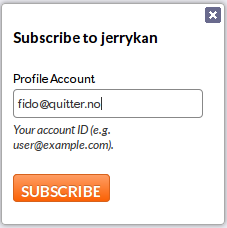
You might (or might not) be taken to an intermediate screen like this one. Check the details are correct and click Subscribe again.
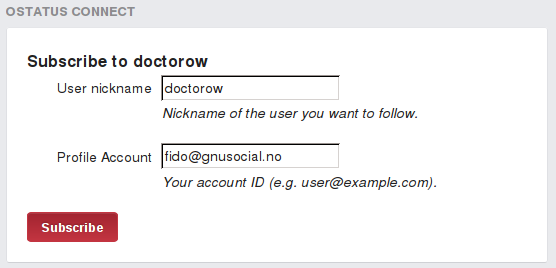
You will now be taken back your own server where you’re logged in. You will be shown profile information about the user you are about to follow. To complete the process click the Confirm button. It will look something like this:
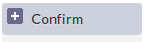
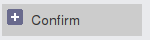
You are now following that person. Notices that they post from now on will now appear in your Home timeline. If someone else on your server was already following them you might get some older ones as well.
Following people using Qvitter¶
Qvitter has a handy shortcut for following people regardless of whether or not they’re on the same server as you. Hover your mouse pointer over their name. A popup will appear. Click the Follow button.
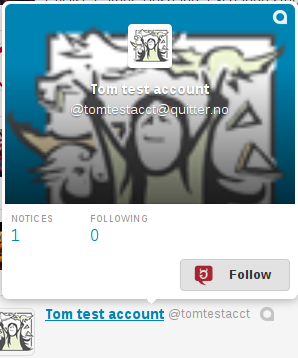
It will change to Following. You’re all done.
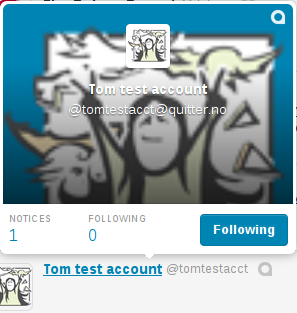
Following people using manual subscription URL¶
Note: This is not the usual way to follow someone but it’s a technique some people find convenient.
You can initiate a remote follow directly from your own server. To do this
visit /main/ostatussub on your server. For example if you are logged in to
quitter.se you would go to https://quitter.se/main/ostatussub. You will get
to a page with an error like this:
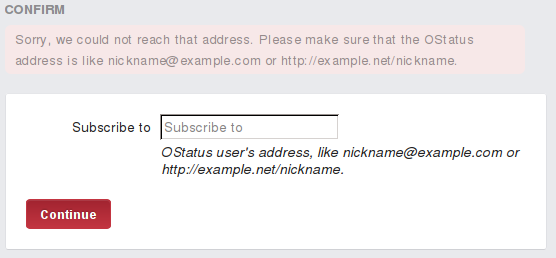
Enter a profile address such as https://quitter.no/doctorow and click
Continue. You will jump straight to the confirmation screen as shown above.